Power Apps Development Process
How to start with Power Apps Development Process?
Power Apps is used to build apps that allow you to take action on the data. Power Apps is a replacement for paper forms, legacy solutions, or those 20 spreadsheets that we use in a day to store data and calculate. Using the skills and knowledge you already possess; you can build apps to interact with existing data by using more than 600 connectors. Once built on the web Power Apps platform, the apps get stored in the cloud and can be easily shared and run on a variety of platforms including PCs, laptops, tablets, and mobile phones.
Tools needed are Power Apps Studio or Power Apps Web.
- Power Apps Studio is a Windows Application directly available at the Microsoft store website i.e. Downloads | Microsoft Power Apps
- Power Apps Using Web Portal can be accessed by Power Apps
If you use Power Apps Studio it will redirect you to the Power Apps Web, so would highly recommend using Power Apps Web for easy access.
- To use Power apps, you need to have any active license or trial license of Microsoft Office 365 to access the Development Process
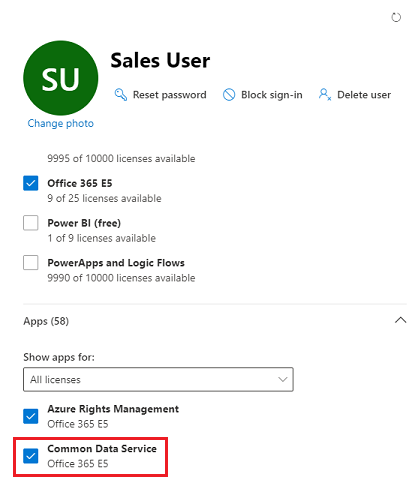
Explore Power Apps for free for 30 days
You can use Power Apps capabilities for free by signing up for a 30-day Power Apps trial plan. If you don't have any license for Power Apps, the trial plan provides trial access to do the following activities:
- Extended Office 365 (SharePoint Online, Teams, Excel, and more)
- Create and run canvas apps that connect to Microsoft Data verse and more than 200 other data sources, including premium connectors and on-premises data.
- Create and run model-driven apps
- Create automated workflows using Power Automate
- Create and manage environments, also the Data verse databases
- Once you login to power apps web you will land to the home screen as shown below.
 |
The benefit of using Power Apps is we have a blend of multiple DataSource in one application.
We have 3 ways of creating an application in Power Apps.
- Canvas App
- Model Driven App
- Portal App
Power Apps for app makers/creators
To create an app, you start with make.powerapps.com.
Power Apps Studio is the app designer used for canvas apps. The app designer makes creating apps feel more like building a slide deck in Microsoft PowerPoint and give the best of User Interface with its features.
App designer for model-driven apps lets you define the sitemap and add components to build a model-driven app with the help of inbuilt data source.
Power Apps portals Studio is a WYSIWYG design tool to add and configure webpages, components, forms, and lists to be a website with all blended experience of canvas and model driven.
Canvas apps
Canvas apps are a great option when you want to build an app from a blank canvas. You can prefer tablet or mobile, then you have a blank screen from which to build. You can add data source in your app. Various controls, features, components, properties and the desired functionality by writing Excel style formulas helps the UI improvement. Canvas apps provide you complete flexibility when building your apps in terms of data and UI.
Below are a couple of examples of a mobile canvas app built by Heathrow Airport.
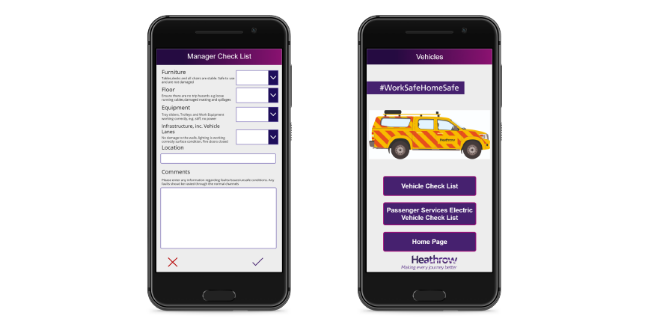
Model-driven apps
Model-driven apps build from data in Microsoft Data verse. Model Driven Approach enables you a great looking, fully functional app to act upon and interact with this data. With model-driven apps, there is flexibility of app size; it is responsive, meaning it works on mobile or tablet or desktop with no extra work by you to make its aspect adjustments. You define the relationships, forms, views, business rules, and more at the data layer, inside of the Data verse, giving you enough control to get your business result without writing all of the formulas yourself and implementing the business process flow to be the hearts of the application.
Below is a screenshot of a fundraiser donations tracking model-driven app.
Portals
Portals are the power of no-code solutions to building externally facing websites with the blend of all in one. Through the Power Apps portals, you can build an unknown or authenticated website that allows users to interact with data stored in Data verse best example can be the shopping websites have items stored in the database. The drag and drop feature is used while building apps results in rich, interactive websites.
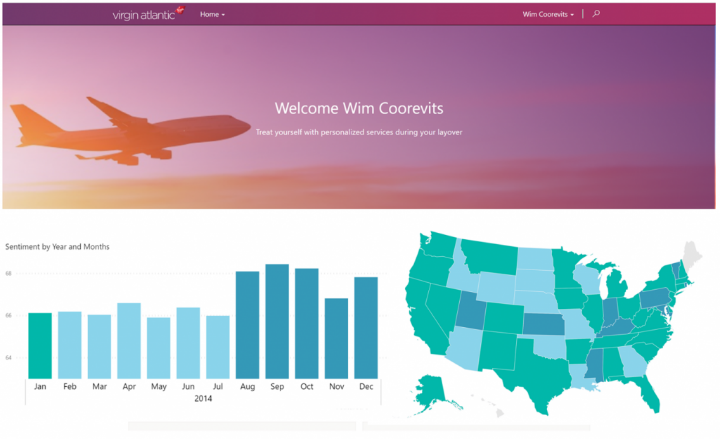
To Start off with any application we need to first set up our environment.
- A Power Platform environment is a space to store, manage, and share your organization's data, apps, chatbots, and flows and manages business flows
- It serves as a container to separate apps that might have different roles, security requirements, or target audiences based on their access permissions.
- How you choose to use environments depends on the organization and the apps that you are trying to build and the requirement that we have.
Types of Environments:
- A Developer can have more than one environment.
- An organization can use environments to segregate the departments like for testers, developers, sandbox users and also for trainees.
- We can create environment using Admin center in Power Platform
The next process goes when the developer has setup environment.
The process of an app development are as follows:
Plan: Identify the who, what, when, and why.
Design: Model the data and sketch out the app screens.
Make: Create the app.
Test: Have users try the app.
Deploy and redefine: Get your app into the hands of users, get feedback, and decide what to change or add.


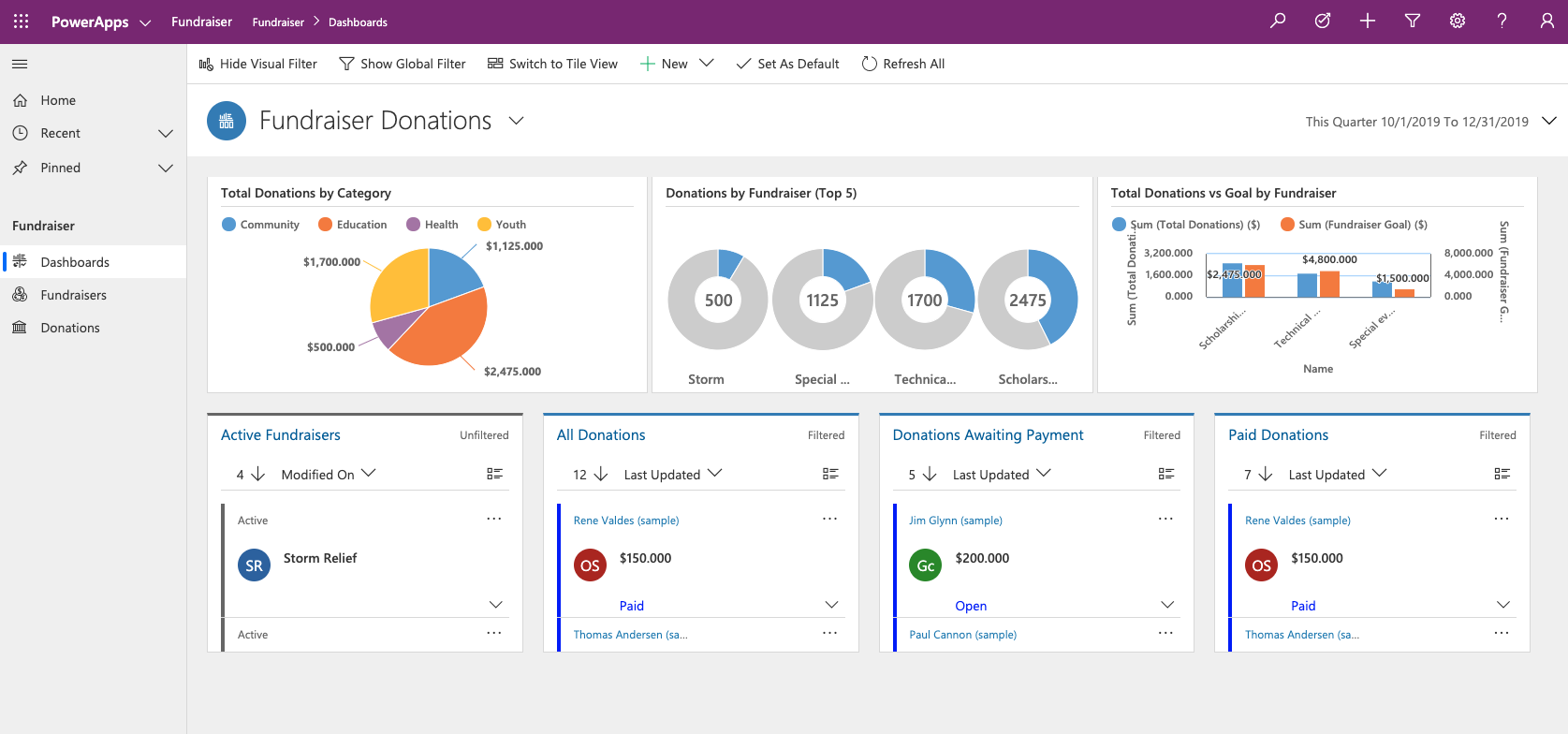



Comments
Post a Comment